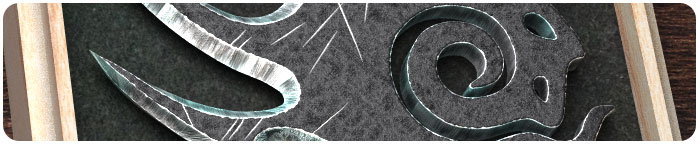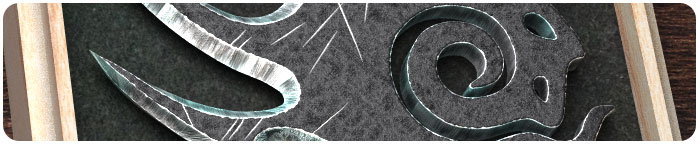- LW Brush 1.09
 Fixed issues where the brush effect could be extremely reduced if there are only a few vertices within its influence area, and where sliding extremely tight non-planar n-gons could cause Modeler to crash, when using the LWB Slide tool with the Sliding Mode set to Surface.
Fixed issues where the brush effect could be extremely reduced if there are only a few vertices within its influence area, and where sliding extremely tight non-planar n-gons could cause Modeler to crash, when using the LWB Slide tool with the Sliding Mode set to Surface.
|
- Compatibility with LightWave 2023
- Native Apple Silicon Support
 We have released updates for all our products, which provide compatibility with LightWave 2023. 3rd Powers plug-ins for macOS now natively support Macs with Apple Silicon (M-series chips). They run natively on both Apple Silicon and Intel-based Mac computers.
We have released updates for all our products, which provide compatibility with LightWave 2023. 3rd Powers plug-ins for macOS now natively support Macs with Apple Silicon (M-series chips). They run natively on both Apple Silicon and Intel-based Mac computers.
|
- 3D Sticker 1.04
 While you stretch the placement grid in Translate mode, the number of segments in the grid will change automatically and dynamically. Elements in background layers other than polygonal faces and patches, such as one-point polygons, two-point polygons, curves, Metaballs and Skelegons can also be duplicated.
While you stretch the placement grid in Translate mode, the number of segments in the grid will change automatically and dynamically. Elements in background layers other than polygonal faces and patches, such as one-point polygons, two-point polygons, curves, Metaballs and Skelegons can also be duplicated.
|
- MetaMesh 1.14
 Regularly modified and improved the Meta-Meshing algorithm.
Regularly modified and improved the Meta-Meshing algorithm.
|
- CageDeformer 1.11
- LatticeDeformer 2.02
 Fixed an issue that could cause Layout to crash when loading a scene with embedded Metamorphic data.
Fixed an issue that could cause Layout to crash when loading a scene with embedded Metamorphic data.
|
- Compatibility with LightWave 2020
 We have released updates for all our products, which provide compatibility with LightWave 2020 by adding support for the changes.
We have released updates for all our products, which provide compatibility with LightWave 2020 by adding support for the changes.
|
- Compatibility with macOS Catalina 10.15
 All of 3rd party plugins need to be notarized by apple, to run by default since macOS Catalina 10.15. There are update files available for users who want to use 3rd Powers plugins on the new macOS. If necessary, please download the latest update files to re-install them.
All of 3rd party plugins need to be notarized by apple, to run by default since macOS Catalina 10.15. There are update files available for users who want to use 3rd Powers plugins on the new macOS. If necessary, please download the latest update files to re-install them.
|
- 3D Sticker 1.01
- LW Brush 1.06
- MetaMesh 1.12
- BooleanTool 1.04
 Added support for Smoothing Groups the new feature in LightWave version 2019. The Smoothing Group numbers of polygons newly created by editing are correctly taken from those of the original polygons.
Added support for Smoothing Groups the new feature in LightWave version 2019. The Smoothing Group numbers of polygons newly created by editing are correctly taken from those of the original polygons.
|
- Paint Weights 1.05
 Fixed an issue where all elements in Layout’s viewports could not completely update immediately after painting weights, in LightWave 2018.0.4 or later.
Fixed an issue where all elements in Layout’s viewports could not completely update immediately after painting weights, in LightWave 2018.0.4 or later.
The maximum value of Strength in Blur mode has been increased to 150, which can make the smoothing effect dramatically more intense, especially effective for smoothing weights on a high polygon count object.
|
- LW Brush 1.05
 LWB Smooth has been greatly improved. The new mesh smoothing algorithm allows you to get more desirable results without unnecessary extra mesh sliding and shrinking. The maximum value of Strength has been increased to 150, which can make the smoothing effect dramatically more intense. It also works desirably for meshes that have open edges. Since LightWave 11.5, when you are using any of the five tools, LWB Grab, Slide, Push/Pull, BandSaw and BandGlue, you can also smooth out the part of the mesh within the brush’s influence area by holding the Shift key down and left-clicking, instead of switching to LWB Smooth by clicking on the button on the toolbar.
LWB Smooth has been greatly improved. The new mesh smoothing algorithm allows you to get more desirable results without unnecessary extra mesh sliding and shrinking. The maximum value of Strength has been increased to 150, which can make the smoothing effect dramatically more intense. It also works desirably for meshes that have open edges. Since LightWave 11.5, when you are using any of the five tools, LWB Grab, Slide, Push/Pull, BandSaw and BandGlue, you can also smooth out the part of the mesh within the brush’s influence area by holding the Shift key down and left-clicking, instead of switching to LWB Smooth by clicking on the button on the toolbar.
Fixed an issue where the weights of edges around cut polygons were lost after using LWB Knife to cut an edge-weighted CC patches model.
|
- Paint Weights 1.04
 Fixed an issue that could cause a display size mismatch between the bones in Layout viewports and the bones in weight painting mode, in some cases when opening the tool in LightWave 2018.0.1 or later.
Fixed an issue that could cause a display size mismatch between the bones in Layout viewports and the bones in weight painting mode, in some cases when opening the tool in LightWave 2018.0.1 or later.
|
- HeatShrinkPlus 1.02
 Added a new small tutorial into the reference document. Enjoy modeling more.
Added a new small tutorial into the reference document. Enjoy modeling more.
|
- Paint Weights 1.03
 Fixed a problem that the Combine Weight Maps command could cause LightWave to hang or crash since LightWave 2018.
Fixed a problem that the Combine Weight Maps command could cause LightWave to hang or crash since LightWave 2018.
|
- Paint Weights 1.02

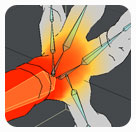 The Visibility drop down menu offers three options, Wire-framed Points, Weight Shaded Solid, and Weight Shaded Solid Wire, for determining how the weights of a selected object are shown in weight painting mode. The font size of characters for showing weight values can be increased and decreased by using the Point Size slider. You can quickly hide or unhide the bones of your character in weight painting mode, by clicking the Bone toggle button.
The Visibility drop down menu offers three options, Wire-framed Points, Weight Shaded Solid, and Weight Shaded Solid Wire, for determining how the weights of a selected object are shown in weight painting mode. The font size of characters for showing weight values can be increased and decreased by using the Point Size slider. You can quickly hide or unhide the bones of your character in weight painting mode, by clicking the Bone toggle button.
 If the previous version of Paint Weights has already been installed on your LightWave 3D, you may need to re-add the Paint Weights plugin after replacing the plugin file of Paint Weights with the latest one. For more details, see Changes.pdf. If the previous version of Paint Weights has already been installed on your LightWave 3D, you may need to re-add the Paint Weights plugin after replacing the plugin file of Paint Weights with the latest one. For more details, see Changes.pdf.
|
- Paint Weights 1.01
 Fixed a bug that the Bind Mesh to Bones with Auto Weights command could cause LightWave to crash in some cases if you used this command with an object including Skelegons, 1-point polygons and/or 2-point polygons.
Fixed a bug that the Bind Mesh to Bones with Auto Weights command could cause LightWave to crash in some cases if you used this command with an object including Skelegons, 1-point polygons and/or 2-point polygons.
|
- CageDeformer 1.09
 Fixed a bug that the whole or portions of an object disappeared in rare case if you used 2-point polygons as a cage.
Fixed a bug that the whole or portions of an object disappeared in rare case if you used 2-point polygons as a cage.
|
- CageDeformer 1.08
- LatticeDeformer 1.06
 The tool panel has become wider and more compact for ease of moving the panel itself around. When a new cage is created with the CageDeform Add command, the render settings for the reference object will be automatically adjusted to cause the reference object not to affect your rendered results in the scene.
The tool panel has become wider and more compact for ease of moving the panel itself around. When a new cage is created with the CageDeform Add command, the render settings for the reference object will be automatically adjusted to cause the reference object not to affect your rendered results in the scene.
|
- CageDeformer 1.07
- LatticeDeformer 1.05
 Also in the Scene Editor’s dope sheet, the shape keyframes for scene cages and lattices can be edited. It allows copying, deleting, quantizing, time shifting and time scaling of selection of keyframes. Left-clicking and dragging left/right on the scale button located at each side of the timeline let you interactively change the timeline range. You can also fit the timeline to Layout’s built-in timeline by right-clicking on the scale button. Improved the accuracy of the deformation calculations and the cage manipulating performance of the CageDeform Tool.
Also in the Scene Editor’s dope sheet, the shape keyframes for scene cages and lattices can be edited. It allows copying, deleting, quantizing, time shifting and time scaling of selection of keyframes. Left-clicking and dragging left/right on the scale button located at each side of the timeline let you interactively change the timeline range. You can also fit the timeline to Layout’s built-in timeline by right-clicking on the scale button. Improved the accuracy of the deformation calculations and the cage manipulating performance of the CageDeform Tool.
|
- LW Brush 1.04
 LWB Translate adds 6 modes - Move, Rotate, Size, Stretch, Clone and Delete. They allow you to quickly handle a polygon island with one-click operation. In Clone mode, you can delete the clicked polygon island by right-clicking. In any of the orthogonal viewports, holding the CTRL key will constrain movement along the initial dragging axis or one of the axes. In Rotate mode, it will constrain the rotation angle to 15-degree increments. Since LightWave 11.5, you can also create a clone of the clicked polygon island by holding the Shift key down and dragging it.
LWB Translate adds 6 modes - Move, Rotate, Size, Stretch, Clone and Delete. They allow you to quickly handle a polygon island with one-click operation. In Clone mode, you can delete the clicked polygon island by right-clicking. In any of the orthogonal viewports, holding the CTRL key will constrain movement along the initial dragging axis or one of the axes. In Rotate mode, it will constrain the rotation angle to 15-degree increments. Since LightWave 11.5, you can also create a clone of the clicked polygon island by holding the Shift key down and dragging it.
|
- LW Brush 1.03
 All 14 tools share the same settings such as Brush Radius. All the settings are stored in the LWBrush’s config file, and reloaded when Modeler is launched. Two options for brush resizing - Reset and Retain have been added. When using Reset, the Brush Radius is reset to zero by right-clicking. When using Retain, it starts from the current Brush Radius. LWB Knife will affect only selected parts if polygons are selected. LWB Push/Pull switches between Push and Pull modes without changing the brush size.
All 14 tools share the same settings such as Brush Radius. All the settings are stored in the LWBrush’s config file, and reloaded when Modeler is launched. Two options for brush resizing - Reset and Retain have been added. When using Reset, the Brush Radius is reset to zero by right-clicking. When using Retain, it starts from the current Brush Radius. LWB Knife will affect only selected parts if polygons are selected. LWB Push/Pull switches between Push and Pull modes without changing the brush size.
|
- LW Brush 1.02
 LWB Grab, Smooth and Push/Pull add support for Symmetry mode. All 14 tools add support for Multi-Layer. LWB Knife adds 2 options - Line and Curve. When using Line, you can make a straight cut with a line. Holding the CTRL key will constrain the angle of a straight line to 15-degree increments. When using Curve, the geometry will be cut with a freehand curve as in the previous version.
LWB Grab, Smooth and Push/Pull add support for Symmetry mode. All 14 tools add support for Multi-Layer. LWB Knife adds 2 options - Line and Curve. When using Line, you can make a straight cut with a line. Holding the CTRL key will constrain the angle of a straight line to 15-degree increments. When using Curve, the geometry will be cut with a freehand curve as in the previous version.
|
- HeatShrinkPlus 1.02
 HeatShrinkPlus adds support for N-gons.
HeatShrinkPlus adds support for N-gons.
|
- BooleanTool 1.03
 Added support for Multi-Layer. It is allowed that there are overlapping objects in the Foreground, except in Union operation. The surface names of the newly created cut polygons are determined by an option or an existing surface name selected from the Surface pop-up menu. Added 4 types of transformations - Move, Rotate, Stretch and Size, you can flexibly assign one of them to the left mouse button. Since LightWave 11.5, you can also scale an internal copy of the background object by holding down the Shift key while left-clicking. In any of the orthogonal viewports, holding the CTRL key will constrain movement along the initial dragging axis or one of the axes. In Rotate mode, it will constrain the rotation angle to 15-degree increments.
Added support for Multi-Layer. It is allowed that there are overlapping objects in the Foreground, except in Union operation. The surface names of the newly created cut polygons are determined by an option or an existing surface name selected from the Surface pop-up menu. Added 4 types of transformations - Move, Rotate, Stretch and Size, you can flexibly assign one of them to the left mouse button. Since LightWave 11.5, you can also scale an internal copy of the background object by holding down the Shift key while left-clicking. In any of the orthogonal viewports, holding the CTRL key will constrain movement along the initial dragging axis or one of the axes. In Rotate mode, it will constrain the rotation angle to 15-degree increments.
|
- Meta Mesh 1.11
 Fixed a problem that the surface of welded part got rough when working with minimum values of Smooth Strength.
Fixed a problem that the surface of welded part got rough when working with minimum values of Smooth Strength.
|
- Meta Mesh 1.10
 The meshing algorithm has been improved to allow you to easily get a much more desirable result. Added 4 types of transformations - Move, Rotate, Stretch and Size, you can flexibly assign one of them to the left mouse button. Since LightWave 11.5, you can also scale the current active polygon island by holding down the Shift key while left-clicking. Added the Show Wireframe Edges option, if unchecked, the highlighted wireframes of the current active polygon island will not be displayed. In any of the orthogonal viewports, holding the CTRL key will constrain movement along the initial dragging axis or one of the axes. In Rotate mode, it will constrain the rotation angle to 15-degree increments.
The meshing algorithm has been improved to allow you to easily get a much more desirable result. Added 4 types of transformations - Move, Rotate, Stretch and Size, you can flexibly assign one of them to the left mouse button. Since LightWave 11.5, you can also scale the current active polygon island by holding down the Shift key while left-clicking. Added the Show Wireframe Edges option, if unchecked, the highlighted wireframes of the current active polygon island will not be displayed. In any of the orthogonal viewports, holding the CTRL key will constrain movement along the initial dragging axis or one of the axes. In Rotate mode, it will constrain the rotation angle to 15-degree increments.
|